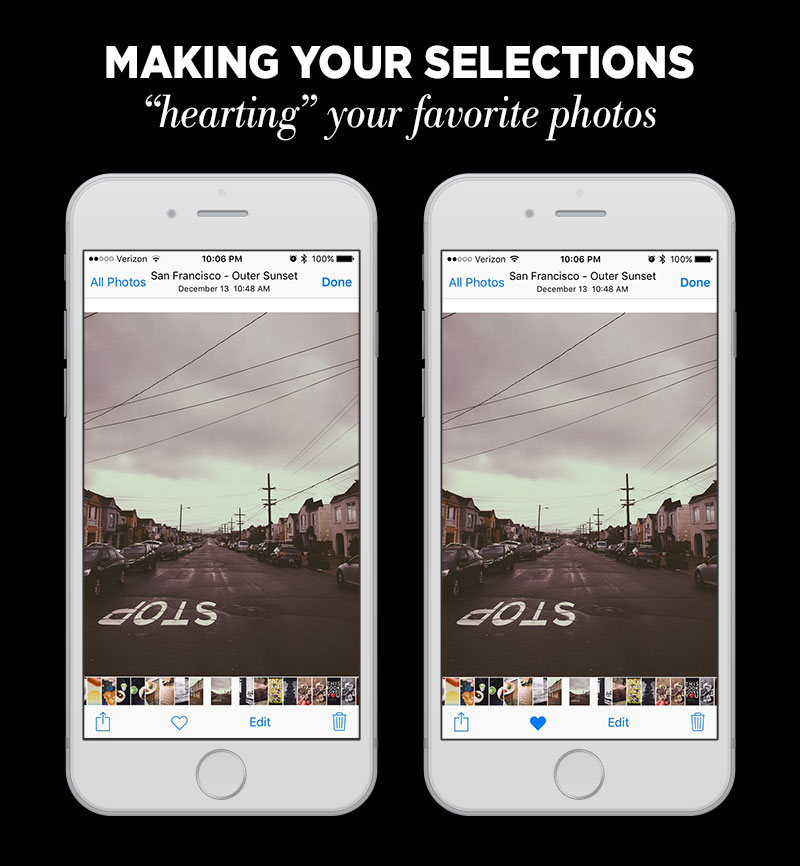Why You Should Shoot with the Native iPhone Camera App
To use the native iPhone camera app or not?
With so many photo and video apps available for purchase on the app store, it’s no wonder we’re overwhelmed with choice. I love technology, gadgets, and learning how to create something with a new tool but I usually never drift too far from a select few. Experimentation is important to find out what you like and to keep life interesting but once you find what works, stick with it.
What works: “If it ain’t broke, don’t fix it”
An example of “what works” for me are the the VSCO Cam editing app and the native iPhone camera app. With these two tools I can create an unlimited amount of imagery from my own vision. Now you might wonder, why these two tools? Nothing more and nothing less? Next week I’ll share with you why I use the VSCO Cam editing app to edit 99% of all photography I capture on my phone but today you’ll learn why I use the native iPhone camera app most of the time instead of any other photo app. Here are 4 reasons to use the native iPhone camera app.
1. Swipe up (one quick step to the iPhone camera app)
The number one reason I use iPhone’s native camera app is ease of use. Apple designed the iOS software to create an experience of ease for the end user and it usually gets better with each upgraded version. One of these simple features I love and use daily is the swipe up motion for easy access to the camera.
So often when trying to capture a moment quickly, you need your camera to be ready and this is the best way to do it. You used to have to press the home screen, swipe to unlock access or put in a 4 digit passcode (or more recently use your fingerprint), find the camera app among your numerous pages of apps and then take photo. I don’t know about you but that’s an awful lot of steps for one photo and your fingers always tend to fumble in forgetfulness when you’re in a hurry.
Now (as of the iOS8 update) you can swipe up on the little camera icon at the bottom righthand corner of your screen that appears when you press the home button of your iPhone. That’s it! One flick of the thumb and you’re ready to photograph away.If you happen to be in the middle of using another app you can still take advantage of this same quick tip. Again, just swipe up on the screen and you’ll see the camera icon.
2. Your library of photos
Another important reason to use your native iPhone camera app instead of any other is quite simply so you won’t forget about your photos. In the past whenever I’ve used another camera app to take a photo, I almost always forget about it and it lingers for weeks in the app’s library until I wander around and open it up by chance. You don’t want to forget all the amazing images you’ve captured. And you need to have an easy way to sort through them.
It doesn’t get any easier than Apple’s Photo app. From here you can scroll through every single photo you’ve taken with your iPhone, select one or several, and complete many other tasks. I honestly don’t use too many of the Photo app’s features but what I do use is the heart or favorite feature. I highly recommend you use this feature too if you don’t already and here’s why.
When you start using your phone to be more proactive in developing your photography skills, you’ll notice you take many photos of the same scene at one time. This is a trait of all good photographers. You often need to wait for the right shot and most of the time you have to try several times before you capture “the one”.
When it comes time to sort through your photos for the day, delete the mediocre ones and narrow down to the best ones you’ll edit, you want to make the process easier on yourself. Narrowing down selections of photos to edit isn’t the most exciting aspect of photography so I prefer to expedite the process whenever possible.
3. “Hearting” your favorites
When narrowing down selections I flip through each of the photos and when I find one I immediately love I press on the heart icon which then transitions from a blue outline to a blue-filled heart. I continue along the process of “hearting” or favoriting the best and even flip through again to narrow down to the one or two best photos I plan to edit.
When it’s time to edit these photos in VSCO Cam, I import photos from the “Favorites” folder instead of the camera roll. Importing from the camera roll would take far too long to find those images, not too mention it’s harder to since you’re viewing a small thumbnail version which could be mistaken as the wrong photo. After importing those one or two select images you’re ready for the fun part, editing!
It might seem simple and a no brainer but you have no idea how much time this heart/favorites feature has saved me when sorting through, deleting photos, and choosing which ones to edit. Little tips like this can save you time on the mundane tasks so you can focus on the creation aspect of photography (which should be your priority anyway, right?)!
4. Oops, you hit delete? Don't worry!
Another advantage of using the native iPhone camera app vs. other camera apps to shoot is if you accidentally delete a photo you can easily retrieve it. If you delete it in another app, 9 times out of 10 there’s no way to retrieve it and that would be a loss :/
In the Photo app navigate to the “Albums” at the bottom right and then scroll through until you find “recently deleted”. Apple automatically saves all photos and videos deleted for 30 days. There’s even a countdown available for each photo until its final deletion date (oh those geniuses at Apple are always looking out for us).